How to Make a Lyric Video With Stock Footage in Final Cut Pro X
Lyric videos are a wonderful way to create visual content for music, and they can even be an alternative to traditional music videos. In this lesson you'll learn how to use stock video footage and Final Cut Pro’s Text feature to make your own lyric video.
Why Make Your Own Lyric Videos
Lyric videos can be as simple or as complicated as you would like, and both can make for a compelling watch. Using a variety of creative assets from Envato Elements, you can make a video that is both beautiful and cost-effective. For example, here's a lyric video I made using entirely stock video from Envato Elements, and edited in Final Cut Pro:
Helpful Tips Before You Start Creating
You will have clips and images from a variety of sources, but before we pull all our assets into Final Cut and get to playing with stuff on the timeline, it pays to get organized.
Make a Plan
Using stock footage has it’s limitations as well as its strengths. Being aware of what is and isn’t possible for your project will save you time and frustration. Making a plan doesn’t necessarily mean you need to go all the way to creating a storyboard, though writing an outline of the general feelings you'd like to convey can help keep you on track and working towards your vision for the finished product.
Find Your Inspiration
Look to a variety of sources to develop your own style, expressed with the creative elements you include and exclude from your work: the fonts you choose, the way choose to typeset or display the words, or the colour palette. Start to take notes of styles you enjoy. Work from there.
When using stock footage, the story you want to tell isn’t always the story
you will end up telling. Be creative. You don’t need to have footage for
every second of your video. This too plays into the idea of understanding
the goals and limits of your project.
Enjoy Learning
Making a video can be daunting the first time. Try picking a song you know and like, and play around with making things just to see what happens. To build your confidence, use tutorials like our How to Add Text in FCPX.



How to Make a Lyric Video in Final Cut Pro
This is my suggested workflow (please adapt it to fit your own):
0. Make a Plan
See above.
1. Collect Your Assets
Download and license the stock video and animations you’d like to do use. You will probably not end up using everything, and it’s likely you will have to come back to this step. Create folders and keep them in an organized and easily accessible place.
2. Set Up Your Project in FCPX
Open up FCPX. In a new project, find your audio file from the Sidebar and drag-and-drop the track onto your Timeline.
3. Block Out Your Story With Placeholders
Play your track, and, where you’d like to create your cuts, insert placeholders to create a visual marker. You can access placeholders by going to Edit > Insert Generator > Place Holder or use the quick-command Control-Option-W. Feel free to re-use footage if you'd prefer that, the placeholder image are a little uninspiring.
4. Add Text
Using the Text feature on the top left of your screen, start adding your first text block. If you make adjustments like adding filters or changing the colours, copy and paste from your adjusted text block to the others to help speed things along.
Not every word needs its own text layer. Try experimenting with
different styles: closed captioned, typeset, don’t be shy of putting
more than one word per text block. Let the song determine how you choose your media and set your text.
5. Adjust the Timing
Now adjust the duration of your text layers to fit your song.
Highlight the text block and position your cursor on the side you'd like to adjust using the Select tool (A on your keyboard).
If you are finding it difficult to position the text block exactly where you'd like it to be, you might have Snapping on. To toggle this feature on and off you can hit N on your keyboard. When snapping is off, you'll have maximum mobility, but if you'd like to line up a text block with another, having snapping on will help you line media up perfectly.



5. Add Keyframes
Keyframes allow you to adjust the parameters of and effect over the time of its duration. While you cannot use keyframes on the Basic Title, you can adjust any of the effect layers applied to the text. Try using Custom Text within the text library instead: with this text option you will be presented with many options allowing you much more customization.
6. Try a Template
That's the basics of making a lyric video. If you would like to animate your text more, you can, with help from Apple Motion. If animating your text using Motion isn’t your strong suit FCPX/Apple Motion templates are an option. Here are a few from Envato Elements to check out:
Cartoon Scribble Titles
Maybe you'd like to add some fun playful titles to really make the lyrics pop You can use any font so you can keep things consistent throughout. Cartoon Scribbles Title is jammed with great 2D animations that feature a fun out animation sequence.

Light Leak Transitions
Light leaks are quickly becoming an essential graphic the visual tool kits. Add lens flare and and elegant like leaks to your timeline. Try adding these transitions to your lyric video to bring some warmth and fun energy to your project It also has a handy drag and drop method and features full colour control.

Energetic Opener
While text is huge aspect of the lyric video, engaging a high energy intro can really take your production up a notch. Glitchy transitions, RGB splits and sweet text animations are highly visible in this template. With over 50 media and text placeholders and the freedom to edit full in FCPX you'll be creating stunning work in no time.
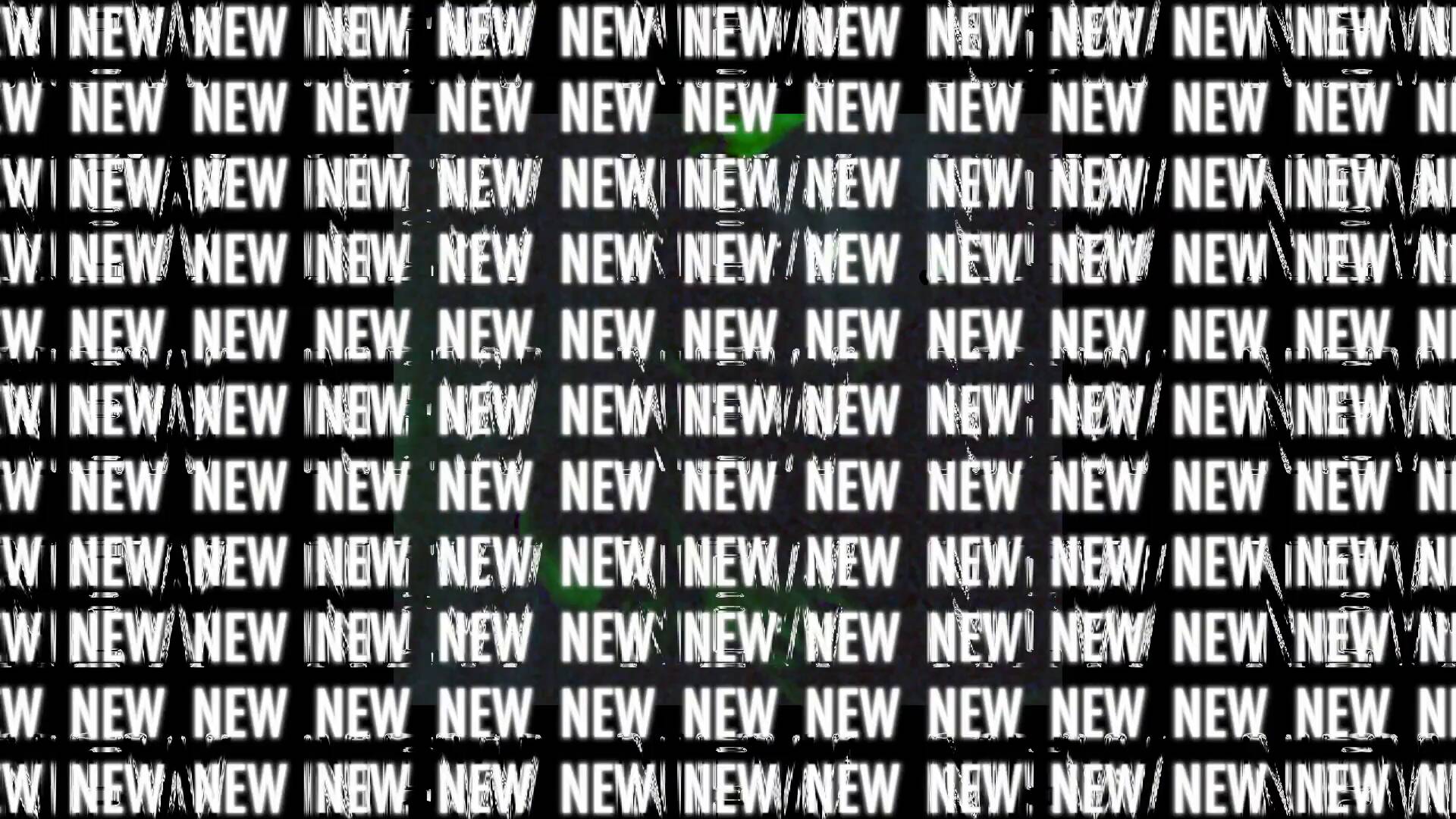
Aurora Titles
Aurora Titles are not for every project but they are perfect for something special. With beautiful, clean in/out animations brining the words to life this template might work with a track that feels a bit spacey.
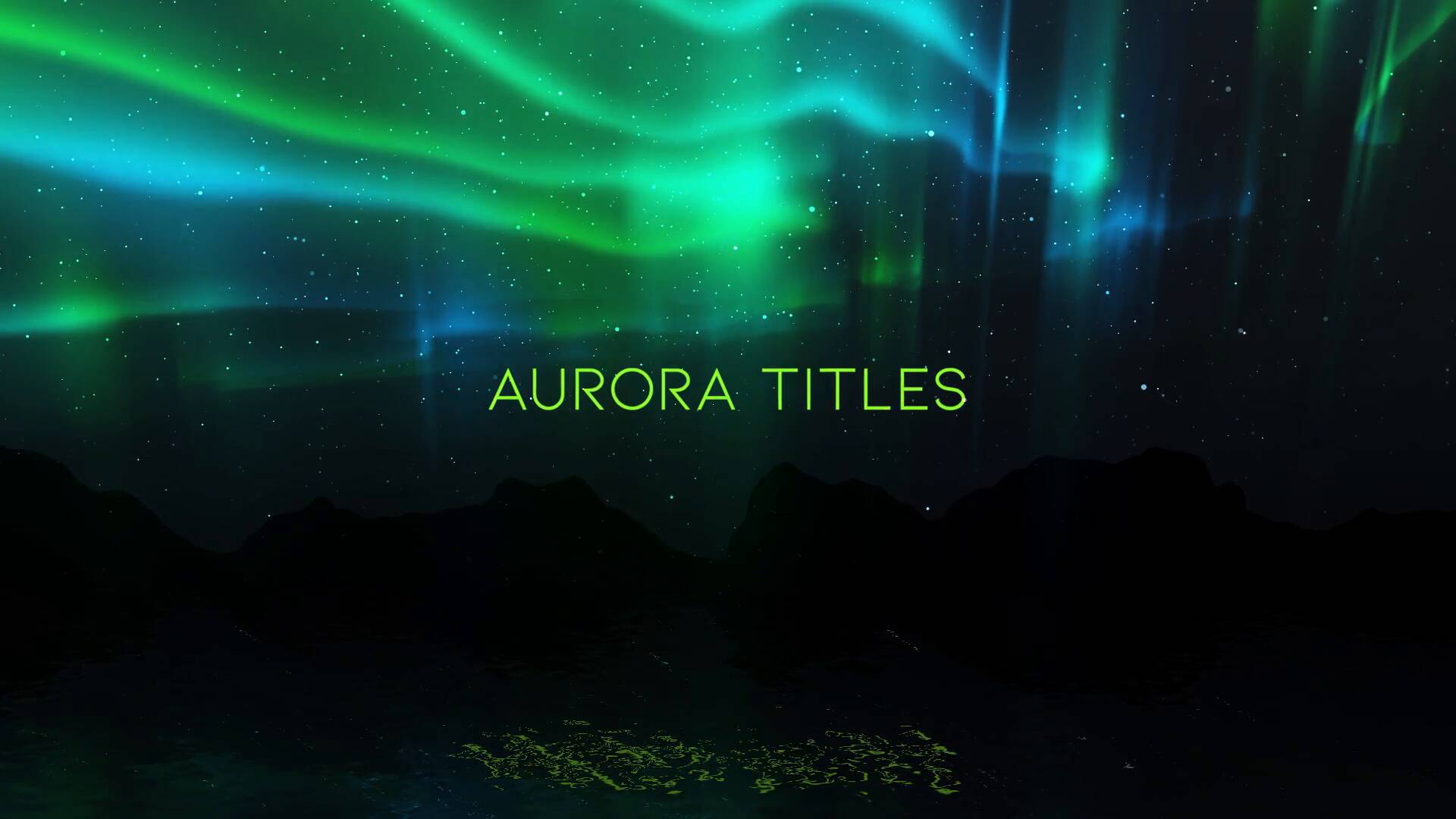
Cartoon Lyric Titles
Lyric videos are a great way to easily create way to video content for your music without all the hassle of filming a traditional video. Cartoon Lyric Titles has great 2D hand drawn animations that work with your favourite fonts!

Recap
Creating an engaging lyric video can be as easy or as complicated as you’d like it to be. Having the right tools never hurts; Envato Elements and Tuts+ have everything you need to build your tool-kit. Here are few to help you keep learning:


 24 Essential Keyboard Shortcuts for Final Cut Pro X
24 Essential Keyboard Shortcuts for Final Cut Pro X

 Andrew Childress17 Oct 2019
Andrew Childress17 Oct 2019

 How to Make a Modern Minimal Slideshow Video in Final Cut Pro or Apple Motion
How to Make a Modern Minimal Slideshow Video in Final Cut Pro or Apple Motion

 Andrew Childress11 Feb 2020
Andrew Childress11 Feb 2020










